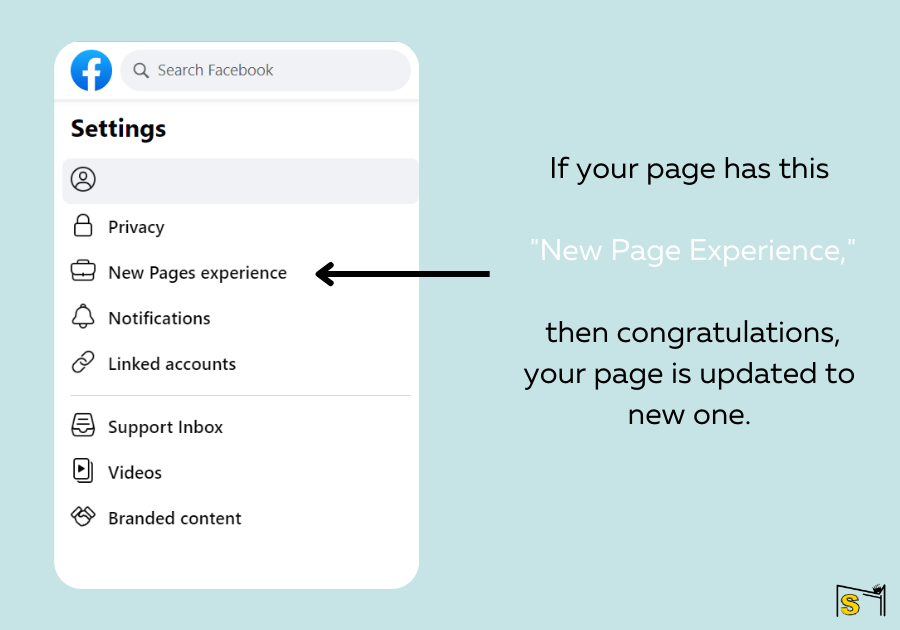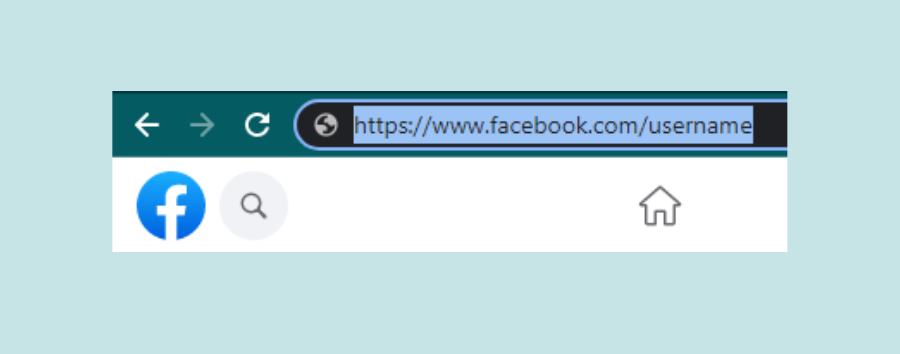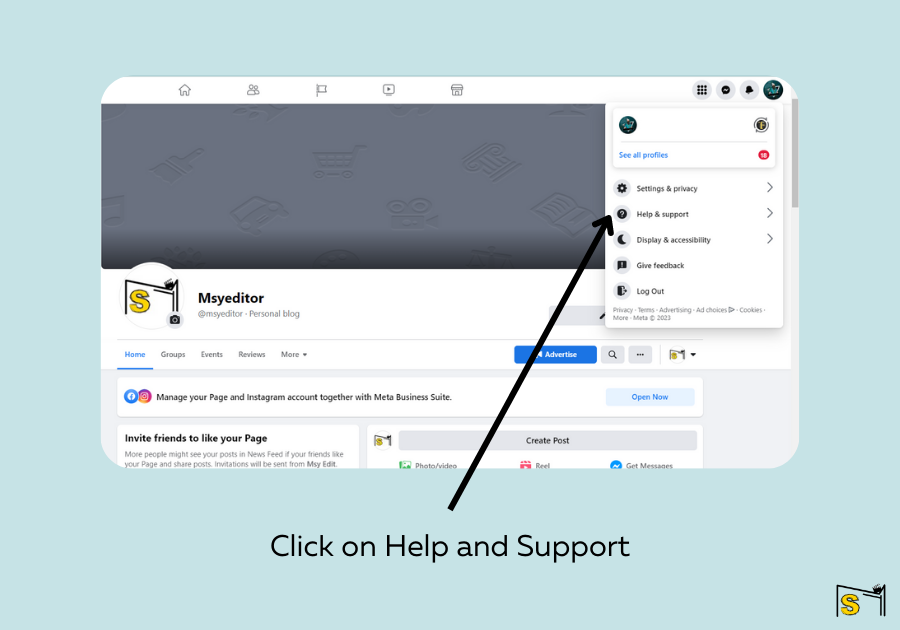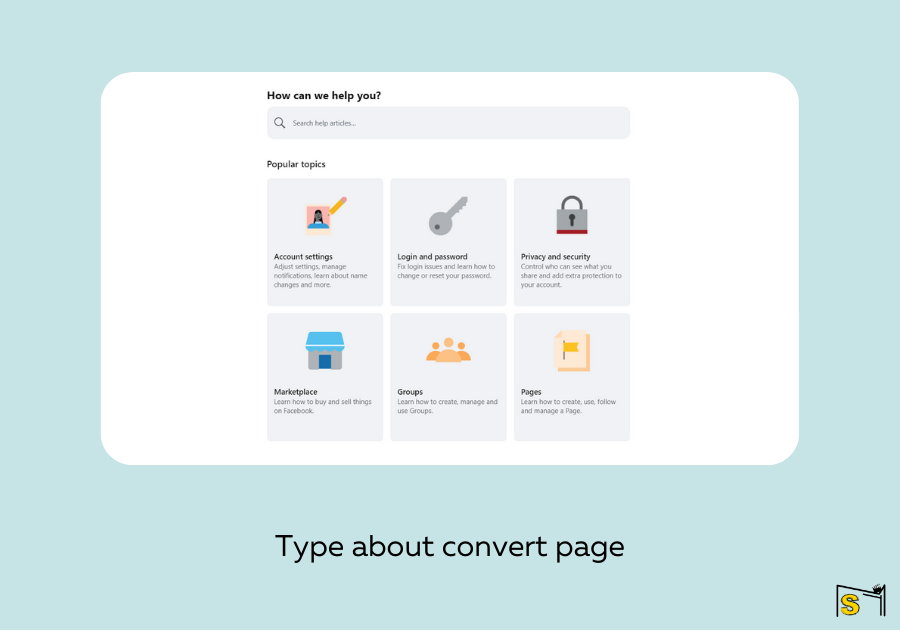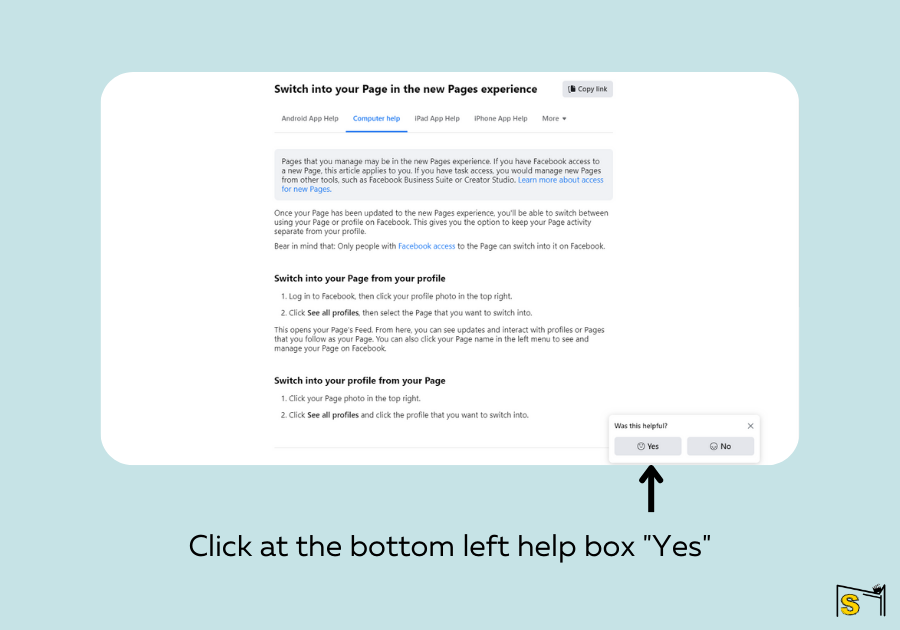Cosmetic photography allows you to highlight the physical features of your products and highlight them in a way that will really make your products stand out from the rest, and when done correctly, it can also give you an extra edge against your competitors.
Table of Contents
But if you’re going to be working with cosmetic photography, then it’s important that you do everything correctly because it’s commercial photography, and you have to be wakened at every step! when doing background selection, retouching with water spray, having a sandy bottom to give the ambiance of a beach and you are doing a makeup of cosmetic kit item.. not a model! without looking unprofessional or giving off the wrong message about your brand. Here are 7 tips for better cosmetic photography.
As a photographer specializing in cosmetic photography, capturing the beauty and essence of your subject is of the utmost importance. With the rise of social media and the increasing emphasis on visual content, having high-quality images is essential for any cosmetic brand or individual looking to promote their products or services.
Cosmetic photography requires a skilled hand and an eye for detail. It is not simply a matter of snapping a picture; it involves careful attention to lighting, composition, and the subject’s features. Whether you are capturing the perfect shade of lipstick or highlighting the intricate details of a skincare product, each photo must convey the essence of the product and its unique benefits.
As a photographer, it is important to understand the needs and goals of your client. Are they looking to promote a specific product line, highlight the results of a particular treatment, or simply showcase the beauty of their brand? By understanding these goals, you can tailor your approach and create images that truly capture the essence of their vision.
One key aspect of cosmetic photography is lighting. Proper lighting can make all the difference in highlighting the subject’s features and creating a natural, flattering look. Whether you are working with natural light or artificial lighting, it is important to experiment with different setups and angles to find the perfect look.
Another essential aspect of cosmetic photography is post-processing. This is where you can really bring out the beauty of your images by adjusting color, contrast, and other settings to create a polished, professional look. This process requires a keen eye and a deep understanding of editing software such as Adobe Photoshop or Lightroom.
When it comes to promoting your cosmetic photography services, SEO optimization is crucial. By strategically incorporating your target keyword, “cosmetic photography,” throughout your website and online content, you can improve your search engine rankings and attract more potential clients. However, it is important to avoid overusing your keyword, as this can actually have a negative impact on your rankings.
In conclusion, cosmetic photography is a specialized field that requires a unique blend of technical skill and artistic vision. By understanding the needs and goals of your clients, experimenting with lighting and post-processing techniques, and optimizing your content for SEO, you can establish yourself as a top-notch cosmetic photographer and attract a steady stream of clients who appreciate your attention to detail and dedication to quality.
1) Camera settings for better results
Amazing photography can cash your commercial product. Shooting in natural light is the best option for makeup photography, but you can also use studio lights. Set your camera to shoot raw, and use a tripod to avoid blurry images. Shoot at an aperture of ƒ/8 or higher to minimize distortion and lens flare.
If you’re shooting with a DSLR, set your shutter speed to 1/125th or higher and ISO between 200-400. You should also have some white balance options on hand so that you can make adjustments if necessary.
When shooting makeup photos, focus on capturing the entire face as well as close-ups of details like eyes, lips, and skin tone. You’ll want to take a lot of different pictures while experimenting with angles, lighting, and backgrounds to ensure that you get all of your desired shots.
2) Natural lighting Cosmetic photography
Natural lighting is the most important thing to think about when doing cosmetic photography. The best time to do this type of photography is in the morning or evening since these are the times of day when sunlight is softer and more diffuse.
You should also make sure that there is no harsh backlighting from behind your subject, so keep your subject away from windows or doors. Use a reflector board for a nice even light on all sides of your subject’s face. Finally, you want to make sure that there are no shadows being cast on your subject’s face as well!
3) White background, black background
Working with a white background is preferred for cosmetic photography as it’s more neutral and doesn’t distract from the product. It’s also great for starting off makeup artists that want to photograph their work. Some makeup artists who don’t feel comfortable in front of a camera can still take good pictures by using a black background like in this example
The right equipment should also be used when taking photographs- makeup should be professionally airbrushed, lighting should be consistent and correct, and the camera settings must always be set correctly to produce good quality photos. A new camera may also need to be purchased or rented if you don’t have access to professional equipment.
4) Flatlay or not flatlay? That’s the question.
No one can dispute the power of a good photo. A beautiful photo can be the difference between having a successful campaign or not. With so many ways to take photos these days, it’s important to know what you’re doing when it comes to taking pictures. Here are some tips for better cosmetic photography:
- Background: The background of your photo is an integral part of the overall feeling that is conveyed by your image. It should be aesthetically pleasing and inoffensive, with no elements that distract from the subject matter at hand.
- Lighting: Dim lighting should be avoided as it will cast shadows on your subject and make them appear gloomy or sickly.
5) Editing, editing, editing!
The first tip for better cosmetic photography is about lighting. If you look at any beauty magazine or blog, they will tell you that natural light is best. It’s true! Get out of the studio and take your shots outside as much as possible to get more natural looking skin tones.
Lighting can be a difficult thing to master when we are doing cosmetic photography and there are a few ways to help achieve the perfect shot. You could use an umbrella diffuser if you’re shooting indoors, this softens the light and creates a nice even glow around your subject’s face.
Another way is using a fill flash or using a reflective surface such as a mirror to bounce in some extra illumination into dark areas like under the eyes and under the brows. Always set your flash up off-camera to avoid harsh shadows being cast on the subject’s face which can give it an unflattering appearance.
6) Have a plan
This post will cover seven tips for better cosmetic photography. These tips are good to keep in mind while working on any type of photography, but they’re especially important when doing cosmetic photography. As with any project, preparation is key! Before you snap a single picture, make sure to:
1) Gather your equipment and put it all together before you start shooting.
2) Have a plan for the shoot and know what you want to do beforehand. Cosmetic photography is different than other types of photography because we’re not just capturing one image; we need a lot of different pictures. Make sure you take enough photos so that there’s at least one shot of every product and angle that you want, then choose the best ones after.
3) Work on creating beautiful light (especially natural light). It doesn’t matter how great your makeup skills are if the lighting isn’t flattering. The best time to shoot cosmetics would be in daylight or under artificial lights with diffusers or softboxes overhead.
7) How important is the quality of pictures?
The quality of a picture is determined by many factors, but the most important factor is how well you, as the photographer and artist, know your equipment. When I shoot beauty or glamour photography my goal is to create images that display the perfection of light and form, which translates into a professional looking photograph with a deep contrast range.
To achieve this image quality we use 2 lenses: Nikon AF-S Nikkor 24mm f/1.4G ED wide-angle lens for close up details and working within tight spaces where available natural light does not exist; Nikon AF-S Nikkor 50mm f/1.4G standard lens for portraits where I typically back up my subjects to allow them more room to work with their bodies.
For more content such as Facebook marketing kindly read this blog: new page experience
If you have any interest in football then must check Football Romeo