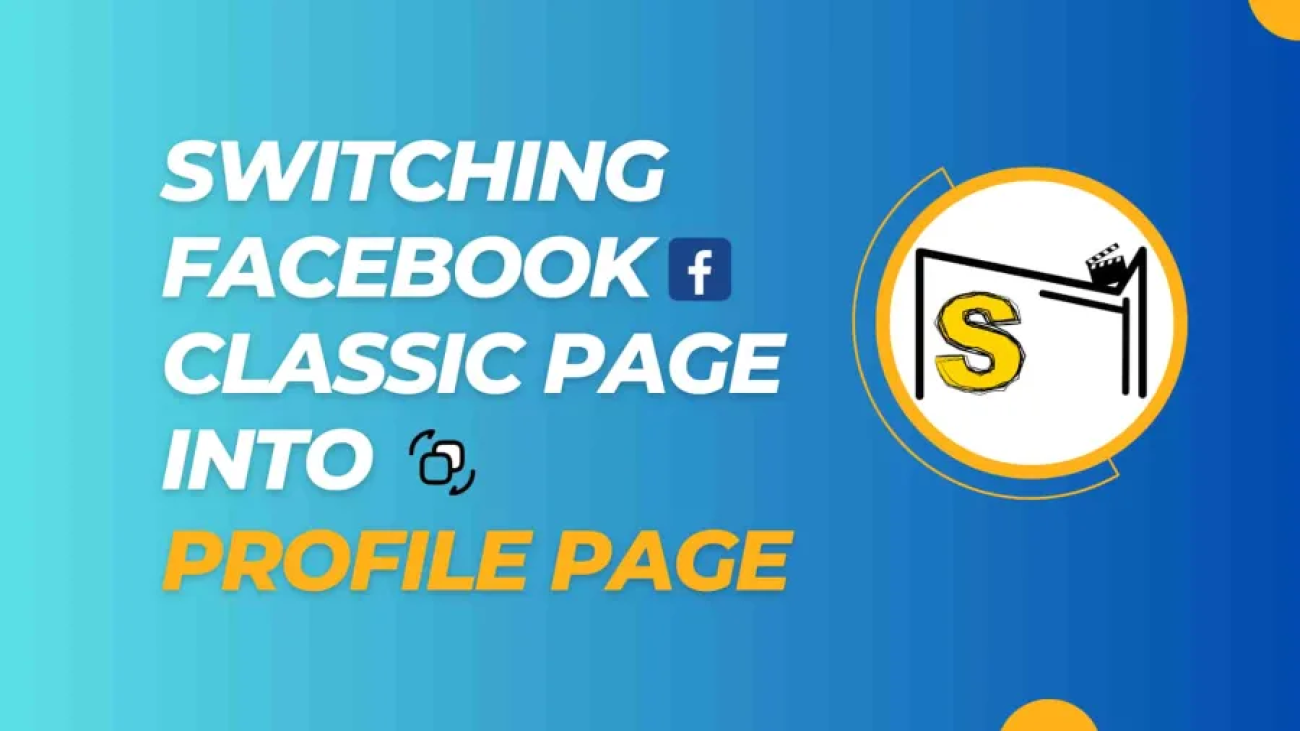If you’re an old Facebook scroller then you have noticed that evolution also touched the overall look of Facebook, am talking about the old classic pages that are rapidly converting into new page experiences. The new Facebook page experience has a refreshed layout, new features, and improved functionality. If you’re still using the classic Facebook page layout and want to switch to the new one, we’ve got you covered. In this article, we will guide you through the steps of switching to the Facebook new page experience.
Table of Contents
- Step 1 : Check Page Access (on Desktop)
- Step 2
- Benefits of New Page Experience
- Professional Dashboard
- Reel
- Insight
- Buttons
- Profile switching
- About
- Differences
- Classic Facebook Page
- New Page Experience
- Case in which you are not able to switch pages like a profile
- META LATEST UPDATES ( 2024 )
- Main Profile:
- Page:
Step 1 : Check Page Access (on Desktop)
Check If Your Page Has Access to the New Page Experience before you switch, Facebook is rolling out the new page experience gradually, so not all pages have access to it yet. To check if your page has access, follow these steps:
- Go to your Facebook page.
- Click on the “Settings” tab in the top-right corner of your page.
- Look for the “New Page Experience” option in the left-hand menu.
- If you see “Page Experience,” your page has access to the new page experience.

If your page has access, you can switch to it by following these steps:
- Go to your Facebook page.
- Click on the “Settings” tab in the top-right corner of your page.
- Look for the “Page Experience” option in the left-hand menu.
- Click on “Page Experience.”
- Click on the “Edit” button next to “Page Layout.”
- Choose the “New” layout and click “Next.”
- Follow the on-screen instructions to customize your page layout.
- Click “Publish” to save your changes.
Once you’ve switched to the new page experience, you can take advantage of the new features and functionality, such as improved navigation, updated design, and more prominent call-to-action buttons.
Final Thoughts Switching to the Facebook new page experience is easy and can help improve your page’s overall look and feel. With the refreshed layout and new features, you can better engage with your audience and showcase your brand’s personality. If you’re unsure about switching, you can always preview the new page experience before making the change.
Step 2
If your page doesn’t show new page experience button then don’t worry I will give you an authentic method to do, Just follow the following steps :
Login to your Facebook account
Go to your page
Click on the URL of your page and copy it. ( am just showing this for your learning )

Click on help and support at the top right corner of your profile

Again click on the Help option and you will get a search option

Then type ” Convert classic page into profile page”

Click the first option that Facebook recommends and read carefully and click at the bottom left help box.

Type the following text professionally:
Hello Facebook team!
My page link: https://www.facebook.com/username (Be sure that you are coping your real page link)
is in classic mode. I want to experience new features of Facebook’s new page experience so kindly update my page
Regards
(Be sure that you are coping your real page link) then submit your request.

In 5 to 6 days Facebook will update your page and you will get a notification about the new experience.
Benefits of New Page Experience
Improved user interface: The new page experience has a cleaner and more modern interface, which makes it easier for users to navigate and engage with content.
Customizable templates: The new page experience offers a range of customizable templates that allow businesses to create a unique and professional-looking page that matches their brand.
Updated navigation: The updated navigation in the new page experience makes it easier for users to find the information they’re looking for, including contact details, hours of operation, and more.
Professional Dashboard
As your page has its own identity because of its profile then you also have a Dashboard option that shows all of the impressions and helps to monetize your page. You can also set your target goals.
Reel
After Reel update, this is the major option to grow your page and get followers and it is only reachable to new profiles. You get more impressions more clicks and earn money.
Insight
Better insights: The new page experience includes an updated Insights dashboard that provides more detailed information about page performance, including data on page views, engagement, and more.
Buttons
More prominent call-to-action (CTA) buttons: The new page experience allows businesses to place more prominent CTA buttons on their pages, which can help drive conversions and engagement.
Profile switching
Improved mobile experience: The new page experience is designed to be mobile-friendly, which is critical given that more than half of Facebook’s users access the platform via mobile devices. Overall, switching to Facebook’s new one can help businesses improve their online presence, increase engagement with their audience, and ultimately drive more sales and revenue.
About
In the About section, you have more options to display links and generate leads.
Differences
let’s look at the differences between the two versions of the Facebook page.
Classic Facebook Page
The classic Facebook page is the one that has been around for a while. It has a cluttered look and can be overwhelming to navigate for new users. It has a menu on the left-hand side that contains options for different sections of the page. The posts, photos, and videos are in the middle of the page, while the right-hand side contains information about the page owner and recommended pages.
New Page Experience
On the other hand, the new page experience has a cleaner and more organized look. The menu is on the top of the page and has a drop-down menu that provides access to different sections of the page. The posts, photos, and videos are on the left-hand side, while the right-hand side contains information about the page owner and recommended pages.
Case in which you are not able to switch pages like a profile
If you are just managing any page and not admin of that page then this switching profile option will not be able to you.
Please let me know if you find this Article helpful, Follow our Newsletter and Subscribe to our blog Msyeditor for amazing content
META LATEST UPDATES ( 2024 )
There are some major changes that are shown to us in our Facebook profile or any page dashboard after the company shifted to “META” are as follows:
Main Profile:
Meta has allowed users and content creators to monetize their profile and upload Reels and Videos to get reach and earn money. Meta also allocated a dedicated Dashboard to check their monetization criteria to meet, before this only Business page can go for monetization.
Page:
When you work some while on your page, Meta gives you a messenger option that is only for specific page and is easy to use and check notifications in messenger, before this you have to check the message in your Business account which creates confusion and mess around.