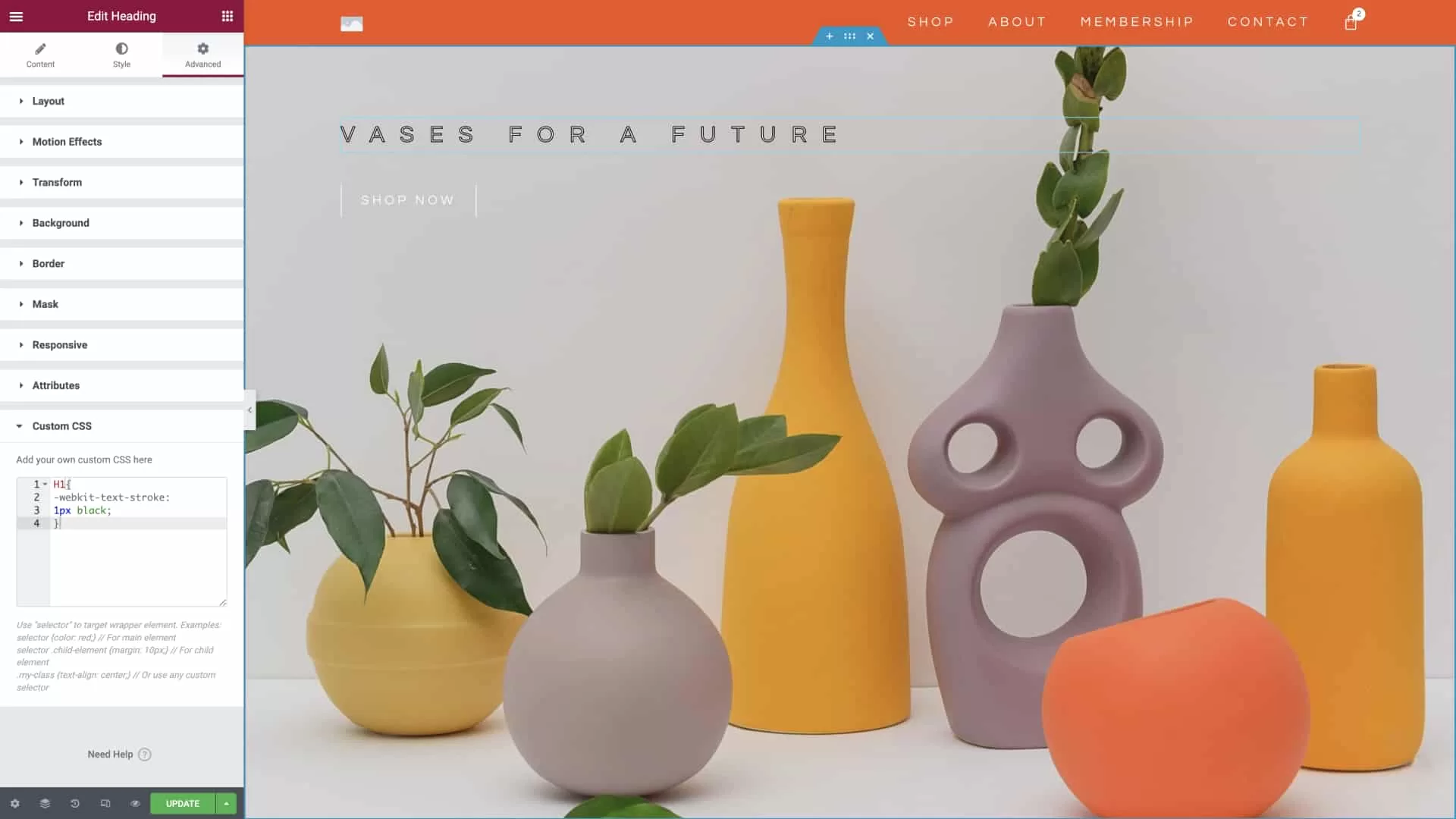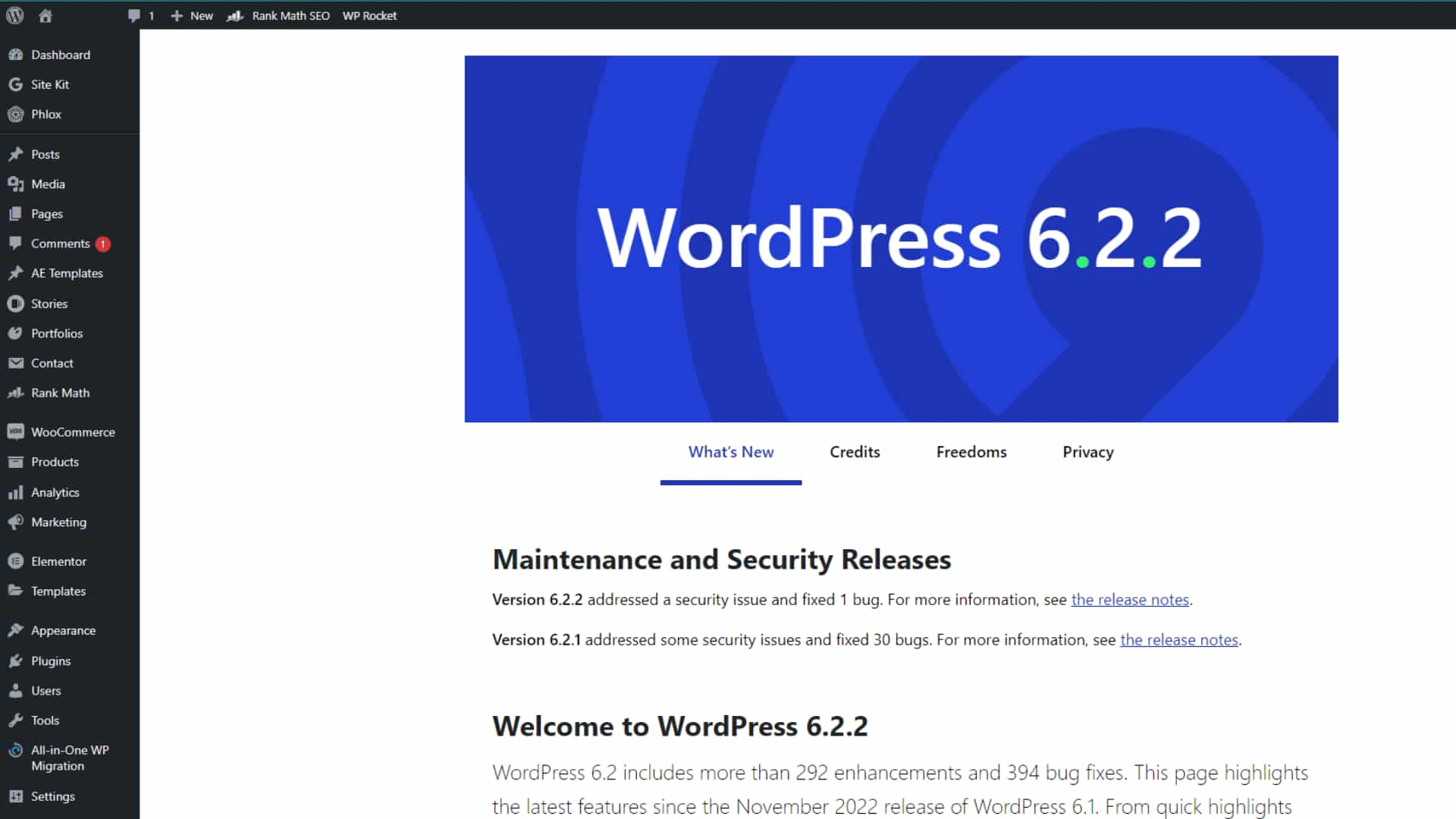These 5 are the best WordPress web service providers on Fiverr having a pro badge. You can easily discuss your website with them.
Asim
A skillful software Engineer and Certified Pro Web designer with 9 years of experience. Asim runs a small agency with a dedicated and professional team. They offer services to create websites, blogs, and e-commerce stores. They are capable of building websites from scratch or redesigning existing sites using platforms like WordPress or Shopify. Asim and the team are open to working with clients and establishing long-term relationships.
Yanislav K.
Yanislav, who has been passionately creating WordPress websites for the past 10 years as both a full-time job and a personal interest. Yanislav has successfully completed over 500 WordPress projects on Fiverr. He offers a comprehensive website building package that includes design and development, and he does it all with a smile. Additionally, Yanislav has a Bachelor’s degree in Marketing, which allows him to create visually appealing websites that are also effective in converting visitors. He prefers clean and simple designs, believing that less is more. Yanislav encourages anyone with questions or custom orders to reach out to him.
Dinos
An innovative web developer the head of a talented group of WordPress professionals. Their primary focus lies in crafting contemporary and outcome-oriented informational WordPress websites. They are located in Greece, following a successful five-year stint in Miami and an impressive fourteen-year presence in London. Their extensive experience in these diverse locations has honed their skills and enabled them to excel in delivering exceptional WordPress solutions.
with this gig, you can expect a new version of your website, with the following:
- Mobile Responsive
- Best of class Elementor suite
- Fully Editable
- SEO Optimized
- Secure
- Tailored for your Audience
- High Quality & On Time
Waqas A
A software Engineer and tech enthusiast with 10 years of experience in WordPress. Waqas has completed over 1,000 successful projects on Fiverr. His expertise lies in helping businesses enhance their online presence through modern and up-to-date websites. He offers a comprehensive range of services including website creation, search engine optimization, marketing, A/B testing, brand building, eCommerce solutions, and conversion rate optimization. Waqas prides himself on building top-notch website designs, setting him apart from others. He welcomes inquiries and custom orders from potential clients.
Zobaair
A Professional Graphics and Web designer with a bachelor’s degree in computer science who has been working with WordPress on a near-daily basis since 2012 and have helped many local clients with their websites, having a keen eye on what makes for an excellent frontend user experience. He loves to help people, solve their problems and bring a smile to their faces.
Depending on the plan you choose you will get the following
- Highly professional and responsive design on all devices.
- All browsers compatible
- SEO Friendly
- Full website creation
- E-commerce with payment integrations
- Social media integration
Criteria to select pro seller – WordPress web developer
- Performance: Pro sellers need to demonstrate exceptional performance and maintain high-quality standards in their work. This includes consistently delivering high-quality services, meeting deadlines, and receiving positive reviews from clients.
- Experience: Pro sellers are expected to have a significant level of experience in their field. They should have a proven track record of successfully completing a substantial number of projects related to their expertise.
- Skillset: Pro sellers should possess advanced skills and expertise in their chosen category or service. They need to showcase a deep understanding of their field and demonstrate the ability to deliver exceptional results.
- Reputation: Building a strong reputation is crucial for becoming a pro seller. Positive feedback from clients, high ratings, and a solid portfolio of past work play a significant role in establishing credibility and trustworthiness.
- Customer Service: Pro sellers are expected to provide excellent customer service. This includes promptly responding to client inquiries, addressing concerns, and maintaining open communication throughout the project.
- Proven Results: Pro sellers should be able to demonstrate tangible results and showcase successful projects they have completed. This may include sharing case studies, testimonials, or examples of their work that highlight their expertise and achievements.
- Proactive Engagement: Pro sellers should actively engage with the Fiverr community, participate in relevant discussions, and contribute valuable insights. They should showcase their expertise and willingness to help others in the community.
It’s important to note that Fiverr has specific criteria and a review process in place to evaluate sellers for the “Pro” status. The exact requirements may vary depending on the specific category and services offered.